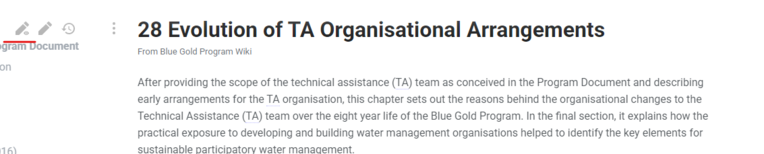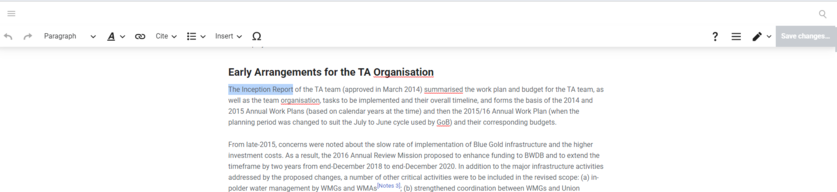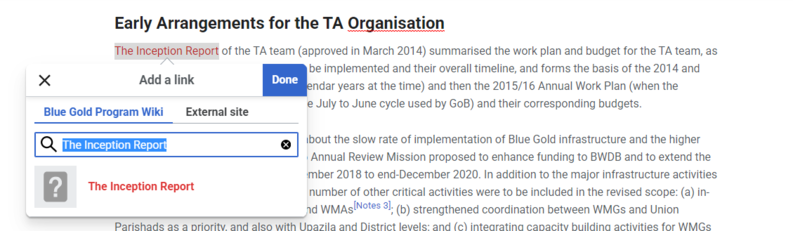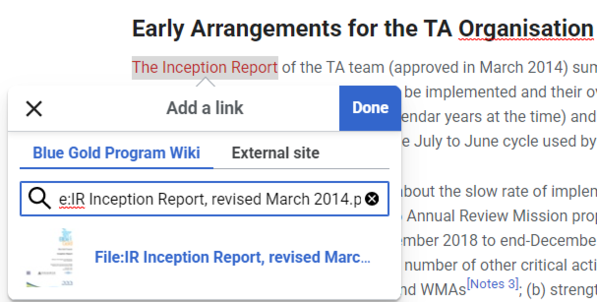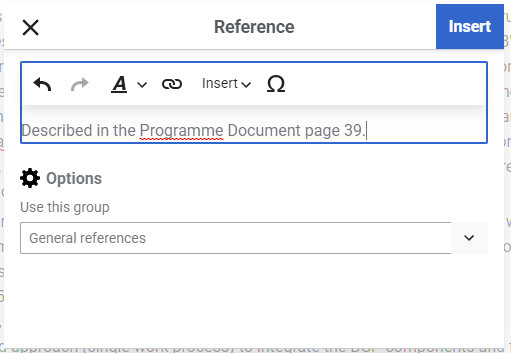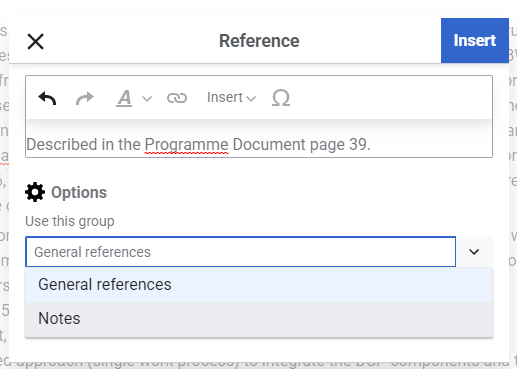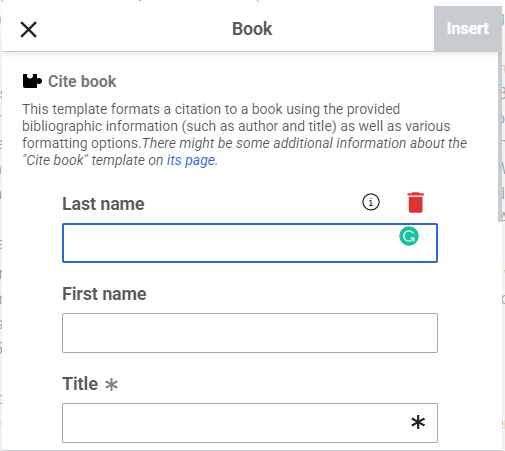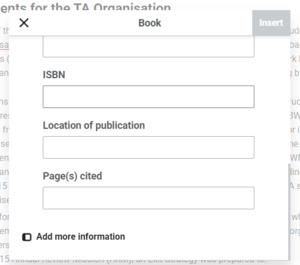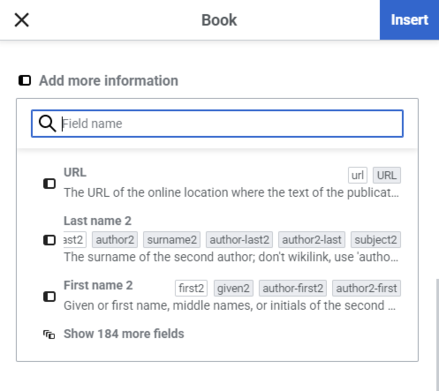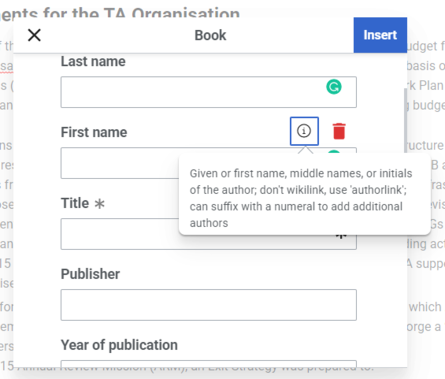Views
Actions
How to edit this wiki
From Blue Gold Program Wiki
Basic editing[edit | edit source]
This wiki uses a tool called VisualEditor to allow users to edit wiki pages and it's contents. To edit any page, go to that page, and press the top left Pencil with an eye icon, or press alt+shift+v.
How to add hyperlinks[edit | edit source]
- The first step is to select the text you want to hyperlink.
- Then use Link button on the top bar or press Ctrl+k.
- There will be a popup box with a search box inside.
- Clear the text in the search bar inside the popup box.
- To add links within the wiki itself (including the files hosted in wiki):
- Open wiki on a separate tab.
- Search for the file/page.
- Copy the name of the page. For files you must copy the name with the File: in front the of name.
- Paste the name back in the pop up box. It should show the file/page with blue text.
- Select the name. It should be hyperlinked. To confirm (while still editing) put your cursor on the linked text and click on the text. It should show another popup with the current hyperlink.
How to add notes and references[edit | edit source]
How to add basic notes/footnote/endnote[edit | edit source]
These are basically notes that doesn't act as references for information. Rather as act footnote, explanation, or important reminder. To add such notes:
- Place your cursor at the place you want to add the note. From the top bar, click on Cite then click on Basic.
- Add your note. You can format the note as a regular text, as well as hyperlink part of it.
- Important: At the bottom, in the Options, select Notes. If you do not see Notes, write it yourself and mention it while saving.
- Press Insert.
How to add references[edit | edit source]
These are direct references. These are slightly more technical and time consuming to add as it has to maintain a certain way of adding the information.
- Place your cursor at the place you want to add the note. From the top bar, click on Cite. In this case we are going to use other ones, not Basic.
- If it is a Publication which is being referenced the safest choice is Book.
- If it is a publication in a journal, use Journal.
- If it is a website, use Website.
- Primarily for Publication we will use Book citation template. Click on Book from Cite menu. You will see a pop-up.
- There are already some fields (fields are the text boxes to put information and the title of the text box is the name of that field) for information entry shown in the popup window. The required field for Book style citations is Title. If you scroll at the bottom of the pop up window you will see an option to add more information. This will be frequently used as not all the field we need will be shown directly.If you click on Add more information it will show a search bar, which we will use to find and add fields. You will type the name of the field, the field will show up in a list under the search bar, and then click on the name of the field from the list. Keep a note of it, it will come handy.Also if you want to know what each field is, click on the field's input box, and you will see small i inside a circle. Click on that, and it will show you the field description.
- Again, back to Book style references. For such references we will use following fields (to find the field on the Add more information search bar, please make sure you don't have the colon at the end of it):
- Title: Title or name of the publication
- Publisher: Organisations that published or were stakeholders in creating this publication. In most of the internal BGP publications where there no authors, this field is extensively used to denote stakeholders (e.g. Euroconsult Mott MacDonald, Department of Agricultural Extension (DAE) etc.)
- First name: This is for first author's first name, including their middle names
- Last name: This is for first author's last name or surname
- To add more authors search for field first2, last2, first3, last3 etc. Important thing to note is, you must fill both first name and last name entries.
- Year of publication: Here we put just the year of publication. Note that you should not add month or date here, for that you need to use Date field. If the date of creation and date of publication is different, use both Date and Publication date.
- URL: To add URL link the publication. If it is a publication inside wiki, on a separate tab search for the file in wiki, open the file page, copy the link and paste the link back into this field.
- Chapter: Use this to add the chapter number and name
- Page(s) cited: The page range of the reference, can use a single page number.
- For additional information such as editions and volumes, use Edition and Volume